


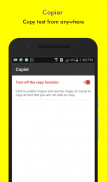
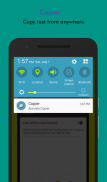
Copier - univaersally copy app

Описание Copier - univaersally copy app
Copier introduces to copy text from applications that you want to copy but you are not able to copy text using android long press functionality then you just need to enable.
Copier does all hard work for you to copy text from anywhere in Android system.
Enable the Copier and select the text you want to copy, that is it!
Using copier app you can Copy text from any application: Instagram, Twitter, Youtube, Tumblr, Facebook, etc...
You can not able to copy text from web browser apps and PDF files.
Easy & Efficient in use, Free & Ad-free.
How to use?
- install the app
- go to the Settings > Accessibility and turn ON accessibility for Copier.
- go to the apps like Instagram, Twitter, Youtube, Facebook or other apps you want to copy text from
- open your notification panel and click on "Activate Copier"
- tap on the text you want to copy, it will highlight in red color
- tap on Copy button.
Samsung users:
Samsung Galaxy devices SG 5 and later, Please disable Battery Optimizer this as it is known to disable Copier Accessibility Service. go to Android Settings > General > Battery > look under App Optimization and select Details. Then find Copier and turn it off.
This app uses Accessibility services. (BIND_ACCESSIBILITY_SERVICE to access the text displayed on your screen to be able to copy it)
Копир вводит скопировать текст из приложений, которые вы хотите скопировать, но вы не можете копировать текст с помощью андроида функции длительное нажатие, то вам просто нужно включить.
Копир делает все тяжелую работу для Вас, чтобы скопировать текст из любого места в Android системы.
Включите копир и выберите текст, который вы хотите скопировать, то есть!
Использование приложения копира вы можете копировать текст из любого приложения: Instagram, Twitter, Youtube, Tumblr, Facebook, и т.д. ...
Вы не можете иметь возможность копировать текст из веб-браузера и приложений PDF файлов.
Простота и эффективный в использовании, Free & Ad-бесплатно.
Как использовать?
- установить приложение
- перейти в Настройки> Специальные возможности и включите доступность для ксероксов.
- перейти к приложениям, как Instagram, Twitter, Youtube, Facebook или других приложений, которые вы хотите скопировать текст из
- откройте панель уведомлений и нажмите на кнопку «Активировать копир»
- нажмите на текст, который вы хотите скопировать, он подсветит красным цветом
- нажмите на кнопку Copy.
пользователи Samsung:
Samsung Galaxy устройства SG 5, а затем, пожалуйста, отключите батареи Оптимизатор это, как известно, чтобы отключить Копир Доступность службы. перейти на Android Настройки> Общие> Батарея> Взгляд под App Оптимизация и выберите Инф. Затем найдите копир и включите его.
Это приложение использует Accessibility услуги. (BIND_ACCESSIBILITY_SERVICE для доступа текст, отображаемый на экране, чтобы иметь возможность скопировать его)
Copier introduces to copy text from applications that you want to copy but you are not able to copy text using android long press functionality then you just need to enable.
Copier does all hard work for you to copy text from anywhere in Android system.
Enable the Copier and select the text you want to copy, that is it!
Using copier app you can Copy text from any application: Instagram, Twitter, Youtube, Tumblr, Facebook, etc...
You can not able to copy text from web browser apps and PDF files.
Easy & Efficient in use, Free & Ad-free.
How to use?
- install the app
- go to the Settings > Accessibility and turn ON accessibility for Copier.
- go to the apps like Instagram, Twitter, Youtube, Facebook or other apps you want to copy text from
- open your notification panel and click on "Activate Copier"
- tap on the text you want to copy, it will highlight in red color
- tap on Copy button.
Samsung users:
Samsung Galaxy devices SG 5 and later, Please disable Battery Optimizer this as it is known to disable Copier Accessibility Service. go to Android Settings > General > Battery > look under App Optimization and select Details. Then find Copier and turn it off.
This app uses Accessibility services. (BIND_ACCESSIBILITY_SERVICE to access the text displayed on your screen to be able to copy it)
























